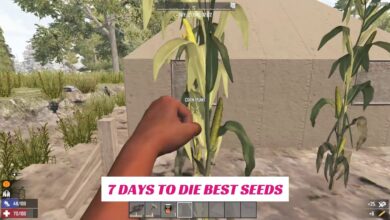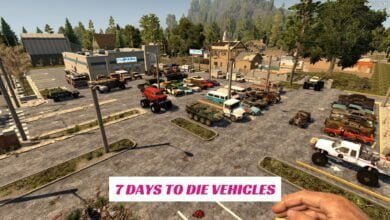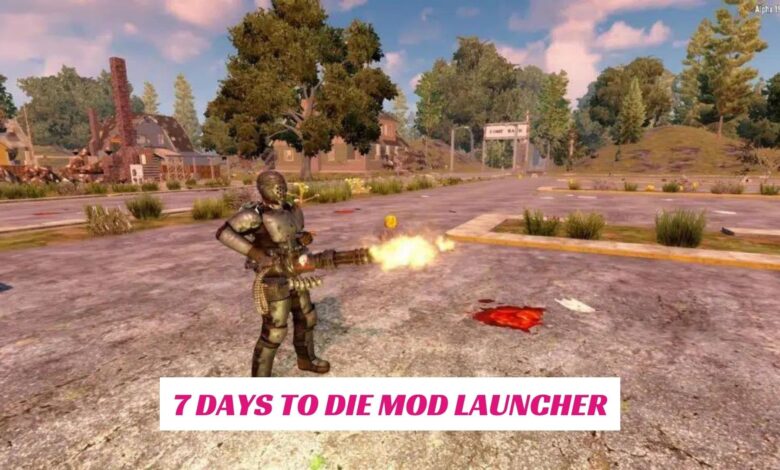
7 Days to Die is an excellent survival game that focuses on scavenging for supplies and preparing defenses to combat a zombie horde that attacks relentlessly every in-game week. However, this engaging gameplay loop can start to feel a little stale and trite after a while, which is where mods come in handy to energize the experience.
There are a variety of different mods that players can download and install in order to add new gameplay mechanics, items, and even entire levels to their 7 Days to Die experience. While some of these mods are simply tweaked and updated versions of existing gameplay, a few total overhaul mods transform the experience into something new and fresh.
What is 7 Days to Die Mod Launcher?
7 Days to Die mod launcher is a powerful tool that is designed to make it easier for community mod developers to add their favorite mods to 7 Days to Die. The mod launcher allows users to upload their mods to a 7 Days to Die server and makes copies of the game to switch between different mod installations when playing. It also makes it easy for users to download and install mods on their servers, which can help to increase the amount of content available for players who play on a 7 Days to Die server.
There are a number of different types of 7 Days to Die mods, each offering a unique set of features for players. Some of these include quality-of-life improvements, new weapons, and more. There are also a variety of game-changing mods, which will change the way that players interact with the world and make it more enjoyable to play.
How Does 7D2D Mod Launcher Work?
The 7D2D Mod Launcher works by copying the game and installing your chosen mod. It does this so that you can run multiple modded games at the same time.
- Download the installer, and extract
- Run the ModLauncher executable
- Click on the Gear Cog to change your default folder
- Click on INSTALL AN OVERHAUL and pick the one you are curious about
- Install, either using an existing copy of the game or download fresh from Steam
- When it finishes installing, press play!
Important Details About Installing Mods
- Log Files Location :
Windows – C:\Users\%USERPROFILE%\AppData\LocalLow\SphereII Software\ModLauncher
Linux – ~/.config/unity3d/SphereII Software/7D2DModLauncher/
- To get controller support, you must add the mod launcher to Steam as a non-Steam game.
- In Steam, click on ADD GAME, and select ADD NON-STEAM GAME
- Click on Browser
- Find where you extracted the Mod Launcher, and select the ModLauncher program
- Click ADD SELECTED PROGRAM
- Re-Launch the Mod Launcher through Steam, and you will have controller support.
- The Mod Launcher will create a default folder ( C:\7D2D for Windows, ~\7D2D for Linux ).
- To Change this, click on the Gear Cog on the side, and change the Default Folder. Note: It’s important to select a folder that does not have strict permissions, so avoid folders like Program Files.